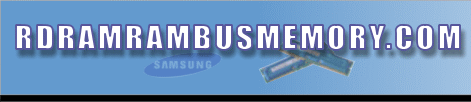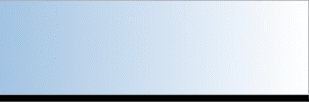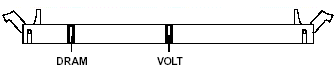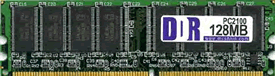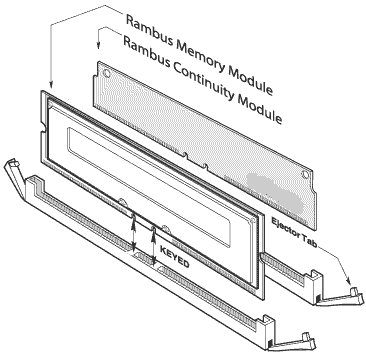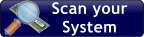|
Installing
the DIMM modules (that have been used in all new computers for
several years) is merely a matter of pushing the module directly
down into the DIMM slot as shown in the diagram below. Note
that the notche(s) along the connector edge of the module must
match the divisions in the slot.
Depending
on its architecture, there will always be at least one notch in
a RAM module, but never more than two. The SDRAM module below
has two notches, but a DDR DIMM module (below that) will only
have one, and a RIMM module (used only in motherboards designed
for Pentium 4 processors) has two closely-spaced notches.

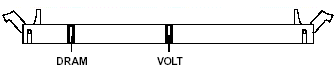
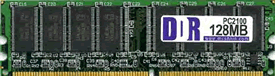
Note
that you should consult the motherboard's manual to find out if
the slots have to be filled in an order of rank. Some motherboards
require that Bank 0 be filled first, followed by Bank 1 and 2,
etc., while some motherboards allow any bank to be filled.

Systems
using certain BIOS versions and 768MB or more of RAM suffer a
marked slow-down
Certain
versions of the Award
(now owned by Pheonix)
BIOS installed by many motherboard manufacturers slow down the
computers that use them very markedly when more than 768MB of
RAM is installed. This problem affects BIOS versions prior to
number 1004, so, if you have not done so, and you have
or want to install 768MB or more of RAM, download and install
the latest BIOS, currently at number 1011, from the PC/motherboard
manufacturer's site.
Too
much RAM can cause problems with some versions of Windows
Note
that if you are upgrading your RAM memory, a computer using Windows
95 or Windows 98 (first edition) will not recognise more than
256MB. Moreover RAM that Windows cannot cache (recognise) will
be accessed as slowly as the virtual memory swap file (win386.swp)
that Windows creates on the boot hard disk drive to use when the
amount of RAM runs out. Therefore, adding too much RAM can slow
down a system considerably. Unless you are using a non_Windows
operating system such as Linux, and unless you employ the fix
a link to which is provided below, your must have Windows 98SE
or run a later version to use more than 256MB of RAM.
This
limitation does not apply to Windows 2000 and Windows XP.
Moreover,
it has now become known the Windows 98 SE (second edition) has
trouble with 512MB of RAM and more. Windows 9.x systems were not
designed to use large amounts or RAM. Most home users of Windows
9.x are unlikely to require this much RAM in any case, so, if
possible, it is advisable to install less than 512MB. If you need
to use more, use Windows 2000, or Windows XP, both of which are
based on the Windows NT architecture. Windows 95, 98, and Me are
based on Windows 95 architecture.
If
you have more than 512MB of RAM installed and this causes any
problems, you can restrict the amount of RAM used to 512MB (or
any other amount) by entering msconfig in the Start => Run
box, clicking the Advanced button, and enter the appropriate restriction
in the Limit memory to... box - and enable it with a check mark.
There
is a configuration file fix that can be applied to make Windows
98 function with as much RAM as you are likely to throw at it.
See this excellent article - Windows 98 & WinME Memory Management
-
http://aumha.org/a/memmgmt.htm
You
can also read more about this in a Knowledge Base (KB)
article Q253912 at Microsoft's site -
http://support.microsoft.com/support/kb/articles/Q253/9/12.asp
Microsoft
has a tendency to change the links to KB articles, so if a link
fails to work enter the article's Q number in the search
box on the following page. As you can determine from the information
in the link itself, the Microsoft link above leads to the article
with the Q number of Q253912.
http://support.microsoft.com/default.aspx?pr=kbinfo&
Memory-card
readers
If
you use several different kinds of devices that use their own
kinds of memory cards, you can purchase memory-card readers that
can read the different cards.
For
instance, an MP3 player uses MMC cards, a Personal Digital Assistant
(PDA) uses Compact Flash cards, and a Sony Vaio notebook computer
uses it own Memory Stick cards.
You
could spend a long time transferring files from the devices to
a desktop computer by using, say, USB cables. But if you buy an
inexpensive memory-card reader, you can eliminate the need to
plug and unplug lots of different USB cables.
The
6-in-1 Media Reader requires a 3.5" drive bay of the
kind that houses a floppy disk drive. It reads Multimedia Cards
(MMC), Secure Digital (SD), Memory Stick, PC Card (PCMCIA), Compact
Flash, and SmartMedia card formats. You can copy the contents
of one type of card to the desktop computer's hard drive, insert
a different card, and copy the contents to it, or you can just
copy the contents to the hard drive.
You
can buy the 6-in-1 Media Reader from http://www.simply.co.uk/.
The
USB 2.0 6-in-1 Flash Reader, is an external USB device
that can be connected to either a notebook or desktop computer.
It also has a USB 1.1 port that enables you to connect
a printer or scanner to it.
You
can buy a 6-in-1 Flash Reader from http://www.watford.co.uk/.
Motherboard
and BIOS settings
The
motherboard's manual will also provide you with any jumper settings
that might be used to set the RAM's speed - for 66MHz EDO RAM,
PC 100 SDRAM at 100MHz, PC 133 SDRAM at 133MHz, etc. - and the
BIOS settings that might set the speed instead of motherboard
jumpers, as well as set other optional settings such as the bank
interleave and timing settings.
For
images of and information on the jumpers and DIP switches
used on motherboards to enable various functions, visit the Motherboard
page of this site.
You
can also visit this page of the PC Guide - http://www.pcguide.com/ref/mbsys/cache/char_Cacheability.htm
to read an article on RAM cacheability. There are also
several other pages devoted to RAM on this site.
Visit
this site for a guide called How
to Install Memory in Your PC.
And
visit http://www.geocities.com/budallen98_98/dennis.html
and search for the article called How Much RAM Will Windows
98 "USE".
Unfortunately,
the ability of Windows to use RAM does not always coincide with
ability of a motherboard's chipset to cache RAM, so be
sure to check your motherboard's manual before you upgrade. The
motherboard's chipset determines how much RAM can be cached. If
the motherboard has an elderly chipset, the amount of RAM it can
cache might be limited to as little as 64MB.
If
a motherboard can only cache 64MB of RAM, such as one with
the elderly Intel TX chipset, and you install 128MB, even
if it works, it will slow the system down significantly, because
the excess RAM cannot be cached, and so will be accessed in the
same relatively slow manner as the virtual memory swap file that
Windows sets up on the hard disk drive is accessed.
The
moral of the story - if you have an ageing PC, always find
out how much RAM your motherboard can cache before upgrading.
Only
purchase a new computer that has at the
very least PC 133 SDRAM.
This kind of RAM is certified to run at 133MHz.
If
you are looking for a system with the fastest available RAM consider
one with DDR RAM, or the more expensive, but not necessarily
superior Rambus RAM, which
is supplied in modules called RIMMs.
If
you are buying RAM as an upgrade, purchase it from a supplier
of quality RAM such as Crucial.
RAM
of poor quality will isn't worth any savings you can make, because
it can be the source of all kinds of system failures.
Motherboards
that use EDO RAM supplied as SIMM modules are no
longer being made, but you can still purchase EDO RAM from suppliers
such as Crucial, or second-hand from computer auction sites.
Make
sure that the RAM installed or installable on your motherboard
is supplied as one or more DIMM (or, if your motherboard
supports it - RIMM) modules.
Unless
your motherboard can run the RAM speed and the bus speeds independently
of one another (as is the case with the FIC VA-503+ AT form-factor
motherboard), remember not to use ordinary 66MHz RAM when the
motherboard bus (FSB) is set to run at 100MHz - the newer PC100
(100MHz) SDRAM is required.
Likewise
do not use PC 100 SDRAM, which runs at 100MHz, on a 133MHz system
bus. Use PC 133 SDRAM.
How
to identify the size of RAM modules
Question
You
have purchased a large collection of RAM modules - SIMMs and DIMMs
- that you want to resell, but you have no idea of how to identify
the memory capacity in megabytes (MB) of the individual modules,
and you want to know if there is any way to determine the size
of a module other than by installing it on a motherboard in a
computer that supports that type of RAM.
Answer
It
is possible to identify the chips by part number. You have to
identify the size of each the chips on a module, and then multiply
the size by the number of chips on the module to determine its
memory capacity.
Different
RAM manufacturers have developed their own methods of identification,
so it is has become difficult to identify the chips without looking
up the exact part number on a website that provides the information.
Luckily,
the Internet has made doing this fairly easy via the Google
search engine.
Unless
they have been remarked by unscrupulous dealers that are selling
substandard modules not passed for use in a computer as computer-quality,
all of the chips on a particular module will have the manufacturer's
name (or logo), and a part number printed on them.
For example, a 30-pin SIMM module with nine chips on the module,
could have the part number - KM41C4000AJ-8. Drop the AJ-8
(the first letter is usually the quality - A, B, C, etc.),
then use KM41C4000 to conduct a Google
search. You should be provided with links to many sites that provide
information about part numbers. One of them is http://www.memoryusa.com/guide.html.
The
KM indicates parts made by Samsung. The 41
indicates that it is a 1Mbit x 4 part. This means that the chip
holds 4Mbits. Eight of the nine chips hold memory, so this is
a 8 x 4Mbit, or 32Mbit module. There are eight bits to a byte,
therefore this is an 4MB module. The ninth chip is there to add
parity. This was used as a means of checking for memory errors
that is no longer used.
For
a 168-pin DIMM module that has eight chips (no parity chip), and
the part number - TMS626812DGE-12A - you would use TMS626812
to search for information on it.
Each
chip is a 2Mbit x 8 (16Mbit) SDRAM chip. There are eight chips,
so this is a 16MB SDRAM module, which is slow compared to the
fastest speed that SDRAM modules reached. The 12 in the
part number indicates that the module has a maximum frequency
(speed) of 66MHz. SDRAM modules, now superseded by DDR and Rambus
RAM, reached a maximum speed of 133MHz.
Decode
RAM chip part numbers
At
the following site, you just enter the RAM chip part numbers to
find out the manufacturer and specifications. -
http://www.chipmunk.nl/DRAM/ChipManufacturers.htm
Windows
2000
According
to received opinion, this is the situation at present.
Windows
2000 needs at least 128MB of RAM to work properly.
More RAM comes in handy when multitasking in Windows 2K. The Council
on Computing Power has launched a new Windows 2000
info-site, with articles, studies and more...
Windows
XP
Windows
XP, Microsoft's latest 32-bit series of operating systems
for both the home and dedicated server and workstation networking
has a recommendation of a minimum system requirement of 128MB
of RAM, with 256MB preferred.
Indeed,
I have just read a Crucial Technology newsletter that recommends
320MB of RAM to run the standard version of the Office XP suite.
A bit of eye-opening information, since high-end PCs costing �2000
usually only come with 256MB.
Are
you ready for Windows XP?
October
25 2001 was the Windows XP launch day. Visit the Crucial
Guide to Windows XP to find out how much RAM is needed to
run it and the XP Office suite.
http://www.crucial.com
Mixing
brands can often cause problems
Using
cheap no-brand, generic RAM can also be a common a source of system
failure, so make sure that you purchase RAM manufactured by one
of the major manufacturers such as Crucial, PNY, Kingston, Samsung,
Panasonic, Corsair, etc.
Cheap,
no-brand RAM can be especially prone to failure if the processor
has been overclocked to a faster speed than its designated speed
by increasing the system bus, from a default of, say, 100MHz to
112MHz, if the 112MHz setting is supported by the motherboard
but probably not by the RAM. The cheap RAM will probably not be
able to handle the increase and cause Fatal Exception and
Page Fault failures.
The
motherboard's newsgroup will also contain postings about
troublesome brands, or anomalies, such as having 64MB of RAM working
perfectly well and 128MB, as two by 64MB modules, refusing to
work.
All
of the PC's purchased during the last three years should be able
to cache as much RAM as you are likely to install.
Also
make sure that it is of the right type (EDO/SDRAM/, buffered/unbuffered,
error-checking code (ECC) RAM, etc.), and check the motherboard's
website for compatibility issues. The specifications will
be listed in the motherboard's manual.
Windows
98 can itself use as much RAM as any current motherboard.
However, installing more than 64MB of RAM on a system running
the original (FAT 16) version of Windows 95 will slow the system
down. Not being able to cache more than that amount of RAM means
that it takes its time accessing it. Windows 95 versions OSR 2.0,
2.1, and 2.5 (FAT 32 versions) can all cache the same amount of
RAM as Windows 98.
Intel
Pentium 4 processors
The
first Pentium 4 processors run on Socket 423 motherboards,
most of which support only Rambus RAM. But the latest incarnation
of P4s run on Socket 478 motherboards, some of which support
DDR RAM
The more expensive RamBus RAM, the RIMM modules
of which have be installed in pairs, require dedicated
slots that will not accept SDRAM or DDR RAM DIMM modules.
SDRAM
modules do not have to be installed in pairs; single
modules will function.
Not
only do you have to purchase a dedicated motherboard for a Pentium
4, you also have to purchase a dedicated case to house it. A special
power supply unit with extra power lines is required, and the
case has to have extra stand-off points to support the motherboard.
For
Intel Pentium III and Celeron processors, and AMD Athlon and Duron
processors a standard mini, midi, or full tower ATX case
is required to house ATX or micro-ATX (M-ATX) motherboards.
Another
good reason to buy AMD. You can use a standard ATX case to house
the motherboards that support all of its processors.
Ordinary
SDRAM comes in types that run at official speeds of 66, 100, and
133MHz, i.e., usually at the same speed as the default Front
Sided Bus (FSB) speed of the motherboard.
The
FSB is the network of interconnections between the various
parts of the motherboard.
DDR
SDRAM uses a new technique to transfer data that effectively doubles
its speed. This kind of RAM is being used on motherboards that
run AMD Socket A Athlon and Duron processors, which are physically
identical apart form the amount of onboard Level 2 cache
they contain, and the bus speed that they run on - 100MHz for
the Duron, and 133MHz for the Athlon.
PC 100 DDR RAM has been named PC 1600 SDRAM
because of its data bandwidth (transfer capacity) of 1.6GB per
second. A Socket A motherboard must specifically support
it. Motherboards with this capability are available from most
of the major motherboard manufacturers.
In
short, PC 1600 SDRAM is the DDR equivalent of ordinary
PC100 SDRAM.
But
further confusion is being added with the advent of PC 2100
DDR RAM, which is just the DDR version of PC 133 SDRAM. It was
named PC 2100 because it has a data bandwidth of 2.1GB
per second. Special Socket A motherboards support it and
the new range of Athlon XP processors that use it. These
motherboards will have a 133MHz FSB and a 266MHz bus speed between
the processor and the RAM memory.
Earlier
Athlon processors (Thunderbirds) that use 100MHz FSB are marked
with a B, and the new ones using the 133MHz FSB are marked
with a C.
The
Duron range of processors will keep running on a 100MHz FSB with
a 200MHz processor-to-RAM bus speed.
Just remember that you need to buy a motherboard with a chipset
that supports PC 2100 DDR SDRAM if you want to run
the Thunderbird Athlons that use it, or one of the new Athlon
XP processors.
The
VIA KT133A is such a chipset. It supports both B and C
suffixed AMD Thunderbird processors.
As
you will note in the information on Crucial's RAM pricing, provided
further down this article, PC2700 and PC3200 DDR RAM (also
known as DDR333 and DDR400 respectively) is now available.
- See the table below for a list of DDR RAM.
Still
confused about the different types of RAM?
It
is very easy to become confused with the different types of RAM
that will or will not run on the different types of motherboards
that support Intel or AMD processors.
Start
by remembering that motherboards that support Intel processors
never support AMD processors, and you are half way towards
clearing up the confusion.
The
motherboard must support a given processor if you are to use it.
It is then just an simple matter of consulting the motherboard's
manual to find out the types of RAM and the processors that it
supports.
You
can download the manuals from the websites of most of the major
motherboard manufacturers. As long as you only install items on
a motherboard certified by its manual to run on or with it, you
cannot go very far wrong.
Most
systems that have motherboards that use SIMM memory modules
require you to use matching pairs of modules to fill a bank of
slots on your motherboard. If you fail to match them correctly,
your system will probably not function properly.
For
example, if you want to install 64MB of EDO RAM that comes
in the outdated SIMM module form, you may have to install two
matching 32MB modules instead of going with just one 64MB module,
or one 32MB module plus two 16MB modules. Therefore, always check
your system and motherboard manuals before you place an order.
Note
that you do not need to install DIMM (SDRAM
or DDR RAM) modules,in pairs. Modern motherboards
are also often much more forgiving about which DIMM modules
that can be fitted - they do not all have to be of the same capacity.
- A 64MB module can be installed with 128MB and 256MB modules.
Remember, never skimp on quality
when it comes to RAM.
Even
when buying a new PC always obtain a system specification and
check what make of RAM is installed.
Only
grade-A memory will do, and it is only manufactured by
the major manufacturers of RAM.
RAM
is probably the most critical system component. Every bit of data
passes through it to get to the processor, so it has to be 100%
functional 100% of the time if data corruption is not to take
place.
It
is a fact that many program crashes can be attributed to cheap,
error-prone or defective RAM. Therefore, if the system has generic,
low-cost RAM, insist that grade A RAM from one of the major
manufacturers is installed.
The
major manufacturers of RAM are Crucial Technology
(also known as Micron Technology), Rambus (http://www.rambus.com/)
PNY (uses Siemens chips), Kingston, Corsair,
LG, Hyundai, Mushkin, and Samsung.
If
the vendor's advertisement, or system specification does not name
the manufacturer, then it is usually generic RAM that is on offer,
much of which is not likely to be grade A RAM.
Which
DDR RAM?
The
problem
You
want to purchase an ECS K76SA motherboard, and 256MB of
PC2100 or PC2700 DDR RAM. You want to run an AMD
Duron 1.3GHz processor on the motherboard's front-side bus
(FSB) that runs at 200MHz with this processor installed. You know
that both PC2100 and PC2700 DDR RAM run faster than 200MHz, so
you want to know if the RAM you purchase will be able to run at
the slower bus speed used by the processor.
Answer
Even
though the processor has a maximum speed (frequency) of 1.3GHz
(1300MHz), the effective data transfer rate of the processor is
limited to the speed (frequency) of the motherboard's FSB, which
in this case, doubled by DDR technology, is only 200MHz. The FSB
speed is the speed with which the processor is able to communicate
with the rest of the system. It can do its own calculations at
1.3GHz, but, in this case, can only communicate with the rest
of the system at 200MHz. This is going to limit the effective
speed of the DDR RAM, because the RAM can but won't tranfer data
faster than the processor.
The
chipsets on AMD Athlon/Duron motherboards allow the RAM bus to
run at a different speed from the processor bus.
For
example, the base FSB on the above ECS motherboard running a Duron
processor is 100MHz, because that is the FSB used by that processor.
The processor is able to operate at the DDR (double-data rate),
which is 200MHz. (Later Athlon processors use a 133MHz FSB.) If
PC133 SDRAM, which runs at 133MHz, is used, the Duron processor
has an effective data transfer rate that is 67MHz faster than
the RAM, so in this case the slower RAM is creating the bottleneck
that is limiting the data transfer speed. But with DDR RAM installed,
the processor's effective data transfer speed would be responsible
for creating the bottleneck.
Below
is a table providing information on the different types of DDR
RAM.
|
Names
|
Base
FSB Speed |
DDR
RAM Speed |
| PC-1600
or DDR-200 |
100MHz |
200
MHz |
| PC-2100
or DDR-266 |
133MHz |
266
MHz |
| PC-2400
or DDR-300 |
150MHz |
300
MHz |
| PC-2700
or DDR-333 |
166MHz |
333
MHz |
| PC-3200
or DDR-400 |
200MHz |
400
MHz |
If
you purchase PC2700 RAM, the Duron 1.3GHz processor runs on a
base FSB of 100MHz, doubled to give an effective data transfer
speed of 200MHz, while the RAM runs on a base FSB of 166MHz, which
is effectively 333MHz using the DDR technology. So, in this case,
the processor is creating the bottleneck by having an effective
data transfer rate that is 133MHz slower than the RAM.
The
motherboard's manual provides the information on the types of
RAM that the motherboard can run. You must set the RAM clock speed
(in the BIOS, or by setting jumpers on the motherboard) to the
speed of the RAM that your purchase. This is 133MHz for PC2100
and 166MHz for PC2700 DDR RAM.
Therefore,
if you wanted the RAM speed to match the processor speed, you
would install PC1600 DDR RAM. However, you could purchase the
highest type of DDR RAM supported by the motherboard. If you decided
to upgrade the processor to the highest AMD Athlon processor that
it supports, that processor will run on a base FSB of 133MHz,
providing an effective data transfer speed of 266MHz. The ECS
motherboard supports PC2700 DDR RAM, so if that is installed with
the new processor, the effective data transfer rate would be increased
from 200MHz to 266MHz, and the bottleneck between the RAM and
processor would be reduced from 133Mhz to 66MHz.
The
latest AMD XP processors run on a base FSB of 166MHz (DDR 333MHz),
so they will transfer data across the system bus at the same speed
as PC2700 (DDR 333) RAM. But PC3200 (DDR 400) RAM runs at 400MHz,
so the base motherboard FSB would have to run at 200MHz for one
of these processors to transfer data across the system bus at
the same speed as PC3200 RAM.
RAM
diagnostic utilities
Memtest-86
3.0
http://www.memtest86.com./
MemTest
v1.2 [9k] W9x/2k/XP - free - http://www.mywebattack.com/gnomeapp.php?id=105570
and
http://www.simmtester.com/page/products/doc/download.asp
RAM
websites
The
"Ultimate Memory Guide." - http://www.kingston.com/tools/umg/default.asp
If
you want to know about the technical details of how RAM
works, visit this article. -
How
Computer Memory Works - http://www.howstuffworks.com/computer-memory.htm.
And
if you want to know how Windows, and other operating systems,
make use of a virtual memory swap file on a hard disk drive
to expand the system's RAM, read the following article. -
How
Virtual Memory Works -
http://www.howstuffworks.com/virtual-memory.htm
"Windows
98 & WinME Memory Management" - http://aumha.org/articles.htm
- includes information on RAM and the Windows Virtual Memory swap
file.
RAM
News
RAM
Wars: Return of the JEDEC
JEDEC
= Joint Electronic Device Engineering Council
"DDRAM
comes into its own right for mainstream and performance PC applications
while muscling out SDRAM and Rambus. Here's our analysis of the
world of PC memory as it is being shaped by DDR. We also take
a look at GDRII and GDRIII."
"This
year will bring a radical change in the kind of memory you will
buy and how you will buy it. The death knell has begun to sound
for SDRAM while DDRAM has become a standard memory device. A bevy
of new memory capabilities, such as dual channel DDR, will make
life that much more interesting."
http://www.tomshardware.com/mainboard/20030401/rdram_index.html
Rambus
RAM exceeds 1GHz
Rambus
RAM is now available running at a frequency exceeding 1GHz. The
new 1006MHz (1.006GHz) Rambus RAM, combined with Intel's 850E
chipset and the latest Pentium 4b processor, takes full advantage
of the latest 533MHz motherboard front side bus (FSB) frequency.
Asus is the first motheboard manufacturer to issue a motherboard
- the P4T533 - that supports the new memory.
Micron
(Crucial) demo the next generation of memory technology
http://www.simmtester.com/page/news/shownews.asp?num=4597
Reported
Memory Does Not Match Installed Memory
RAM
information from Microsoft
"When
you view the Performance tab in System properties, the amount
of memory reported may differ from the actual amount of memory
installed in the computer. This behavior can occur for any of
the following reasons: Himem.sys is not using all the memory on
an EISA computer. A driver or program loading from the Config.sys
or Autoexec.bat file is claiming a portion of random access memory
(RAM). A virtual device driver loading from the System.ini file
is claiming a portion of RAM. A protected-mode driver is causing
the memory mismatch. The registry is damaged. A CMOS setting is
disabling some of the RAM. You have the 'maxphyspage=' setting
in your System.ini file set to restrict Windows from using some
of the installed memory. Ramdrive.sys is being loaded in the Config.sys
file. You are using a video adapter that is integrated into the
motherboard." -
http://support.microsoft.com/default.aspx?scid=kb;EN-US;Q146912
|